How to Install an SSL Certificate
An SSL Certificate is a text file with encrypted data that you install on your server so that you can secure/encrypt sensitive communications between your site and your customers.
After you create a CSR (certificate signing request) and purchase a certificate, our Validation team validates and processes your certificate request. Once validated, we issue your SSL Certificate and send it to you via email.
How to Install SSL certificate in cPanel
After the certificate has been activated and issued to you by the Certificate Authority, you can proceed with deploying the certificate in your cPanel. Follow the steps below:
1. Log into your cPanel account
2.Locate and click on SSL/TLS Manager in the Security section:

3. Click on “Manage SSL Sites” under the Install and Manage SSL for your website (HTTPS) menu:
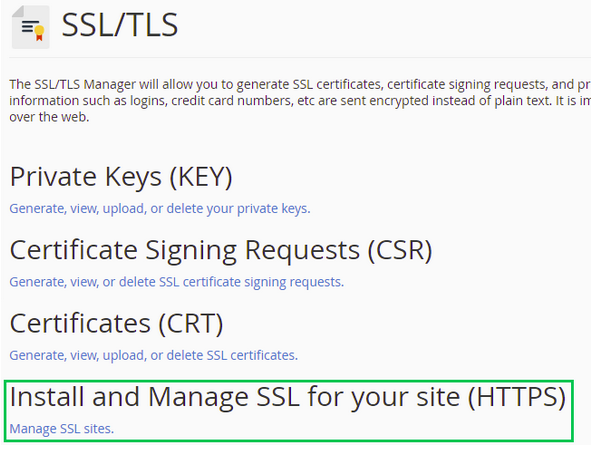
4. Copy the certificate code you received from the Certificate Authority including
-----BEGIN CERTIFICATE-----
and
-----END CERTIFICATE-----
and paste it into the “Certificate: (CRT)” field on the next page. The certificate files can be opened with the help of a text editor (e.g., Notepad for Windows or TextEdit for macOS) on your computer.
{ Note: The certificate code can be found in the *yourdoamin*.crt file which is usually sent to you in the email from the Certificate Authority. Alternatively, it can be downloaded from your account directly. }
5. Click on the Autofill by Certificate button, which appears next to the certificate entered, and the system will attempt to fetch the domain name and the private key. You may also choose the domain from the drop-down list and manually enter the certificate and private key into the corresponding boxes. If the system fails to fetch the private key, you can locate it in the Private Keys (KEY) section of the SSL/TLS Manager. Please remember to include Begin/End headers and footers for the certificate and the key. In case the private one is missing, please generate a new CSR code together with the private key and then reissue your SSL certificate.
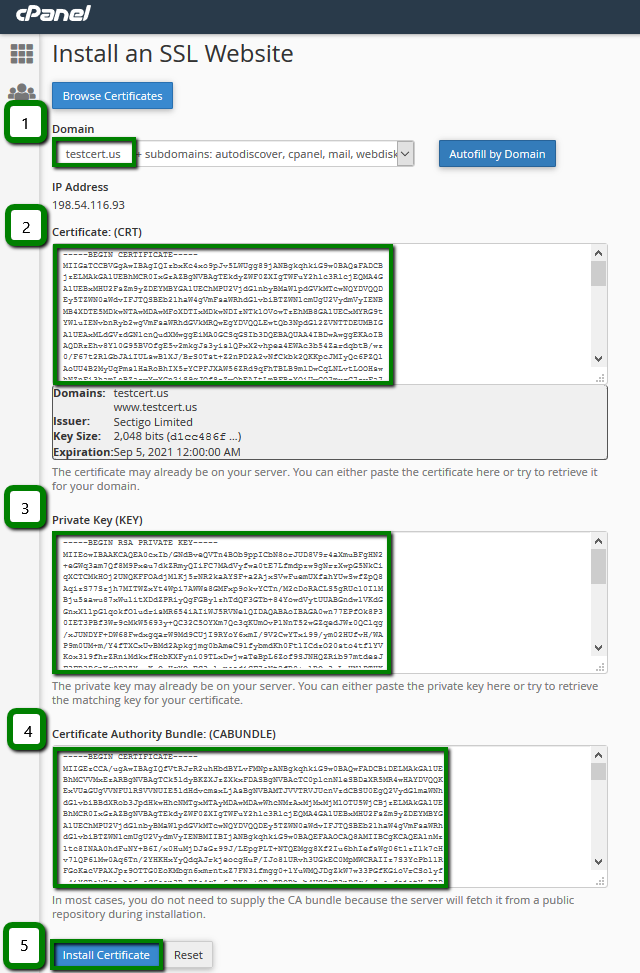
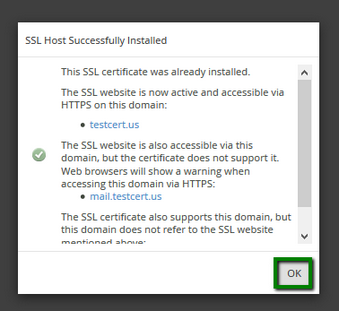
Congratulations! The certificate is now installed on the server for your site. The site should now be accessible via https://. You can check the installation using this tool.