You can download files from your website to your Computer using FileZilla Client.
1. Open FileZilla FTP Client.
2. Enter your FTP Host, Username and Password. You can use your cPanel username and password as your FTP User and Password and then click on "Quick Connect" button. (Note: this is not the same as your Enbecom account username/password.)
In Host field, You can use your domain name like ftp.example.com or example.com. If your domain doesn't point to your hosting at the moment, you can use your server name or IP address available in your cPanel.
3. In Right side box which is located below "Remote Site", Select files or folder you wish to download. You can press "CTRL" button and choose multiple folder/files and then press right click on file or folder you choosed and then click on "Download" button.
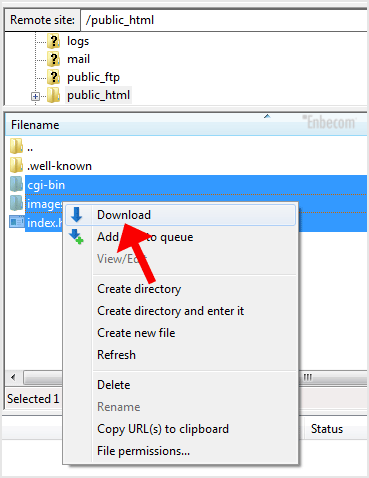
It can take few minute to download, You can see progress.