To generate a full backup in cPanel:
- Log in to cPanel.
- In the Files section, click on the Backups icon.
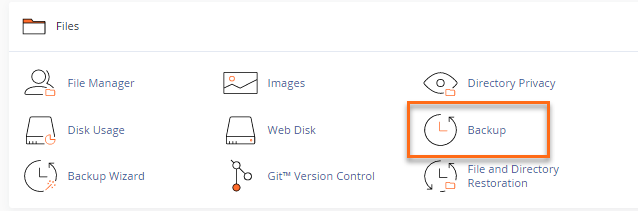
- Under Full Backup, click Download a Full Account Backup.
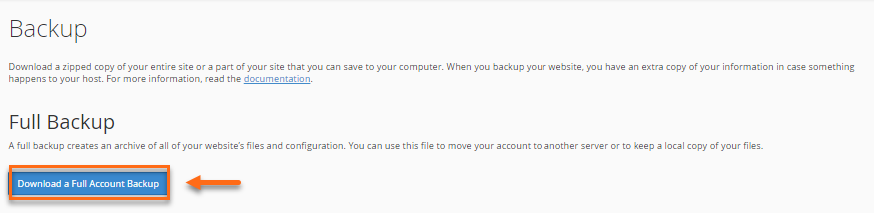
- On the next page, select the Home Directory option from the Backup Destination dropdown menu.
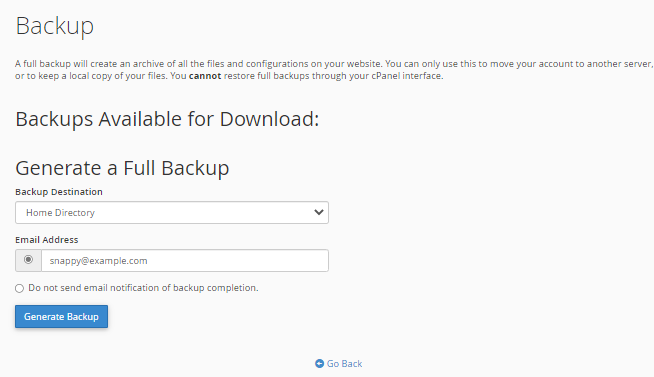
- For Email Addresses, select whether you wish to receive an email notification once the backup is complete. (You may also change the notification email address in the provided field.)
- Click Generate Backup.
- You will see the progress of the backup. Click Go Back.
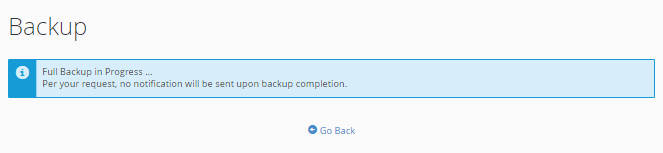
This will generate your backup and place the tar.gz file inside your home directory. You can then download the backup via cPanel, FTP, or SSH.
How to download a full backup
To download the backup from cPanel:
- Log in to cPanel.
- In the Files section, click on the Backups icon.
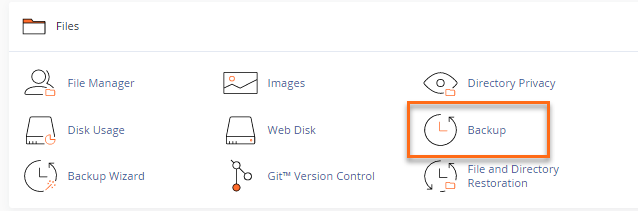
- Under Full Backup, click Download a Full Account Backup.
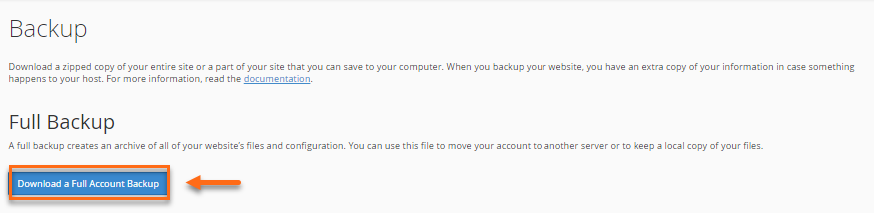
- Under Backups Available for Download, click the link for the backup file you wish to download.
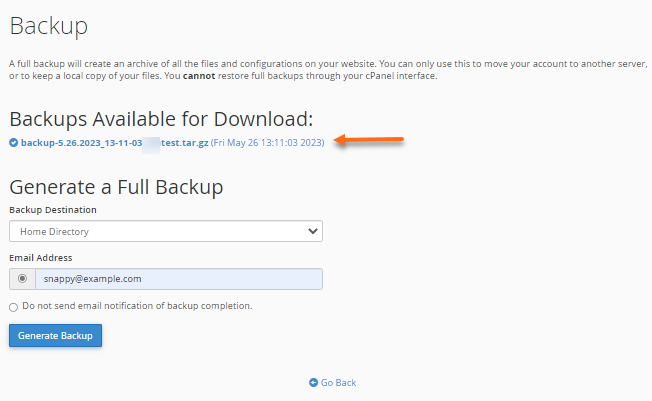
- Select a destination on your PC where you would like to save the backup.