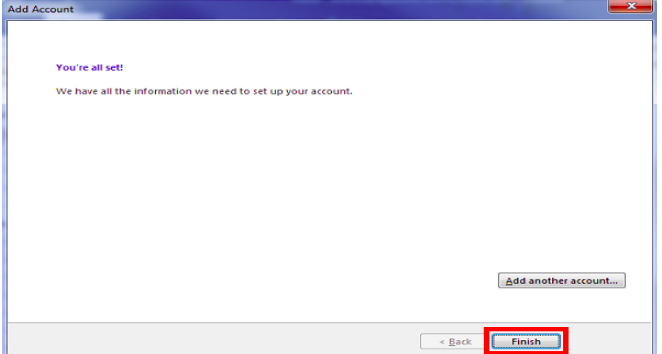Overview -
This Post Helps You To Configure Outlook settings for DirectAdmin:-
Step 1 - Goto file --> Select on add account.
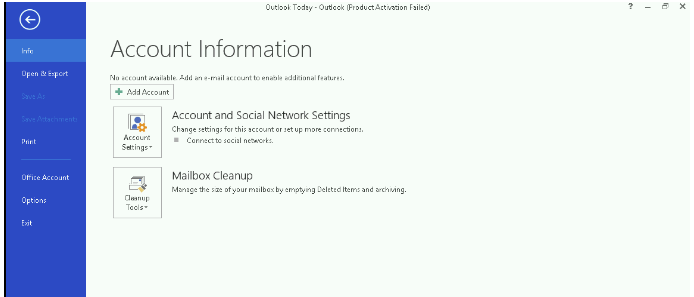
Step 2 - Select option Manual setup or additional server types --> Next.
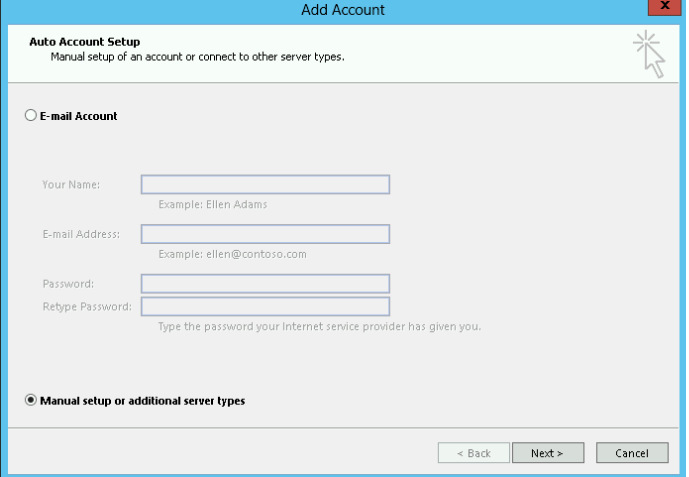
Step 3 - Select option POP or IMAP --> Next .
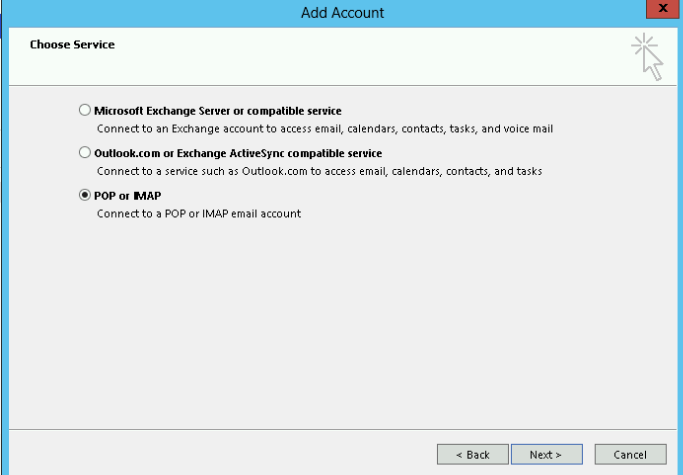
Step 4 - for POP3 (if select IMAP goto step 5 and skip this step)
Enter all required information -->More settings
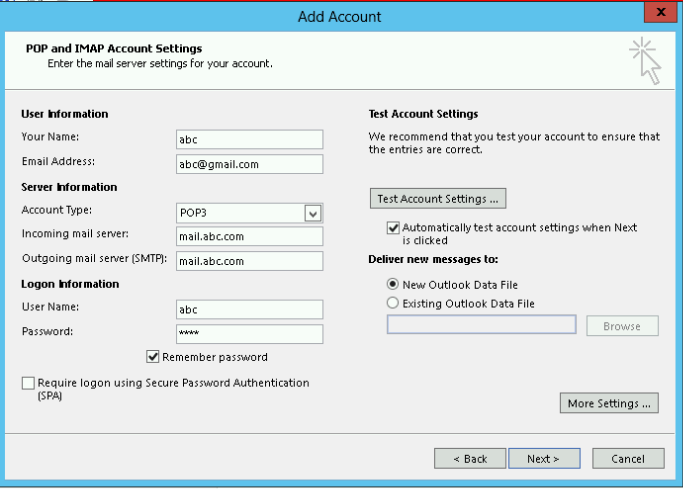
Step 5 - for IMAP (if you select POP3 then skip this step goto step 6)
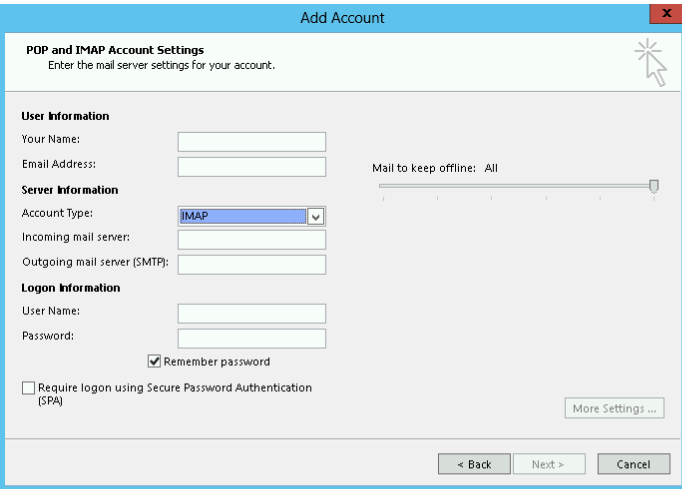
Step 6 - Select option My outgoing server requires authentication --> Advanced(tab).
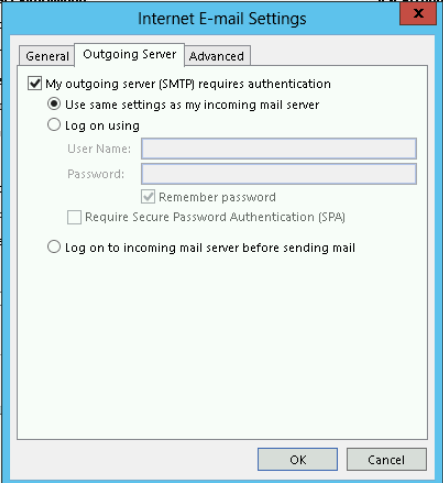
Step 7 - In Advanced tab change the port number of outgoing SMTP server to 587 --> Ok --->Next

Step 8 - Wait till all test get complete.
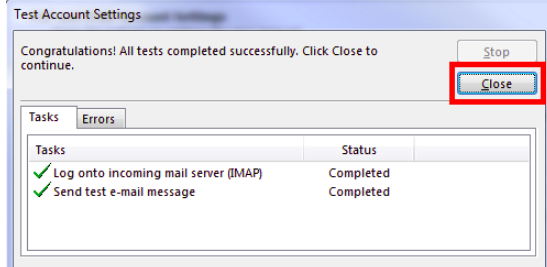
Step 9 - Finish.