Follow the below steps to create an Outlook POP3 or IMAP account for cPanel:-
STEPS -
1 - Open outlook and go to ‘File’.
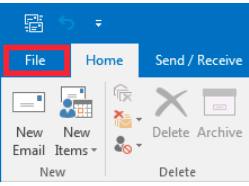
2 - Click ‘Add Account’.
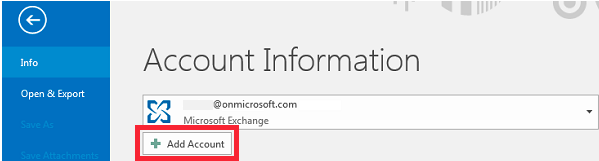
3 - Select 'Email Account’ and click ‘Next’.
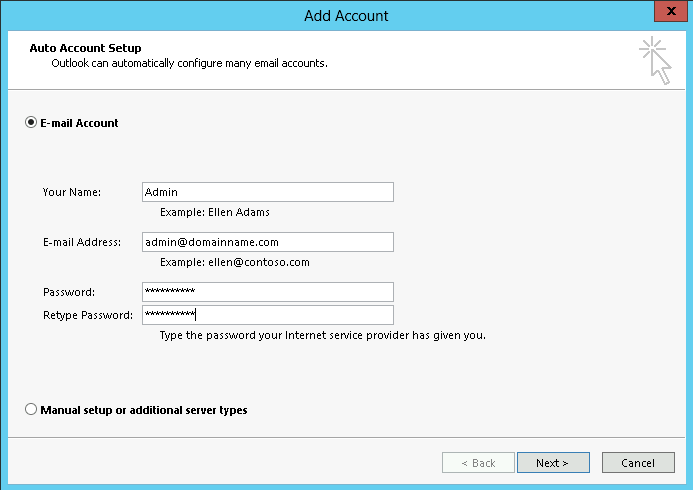
Fill Information :
- Your Name:
- Email address:
- Password: and Retype your password
4 - Click ‘Finish’.
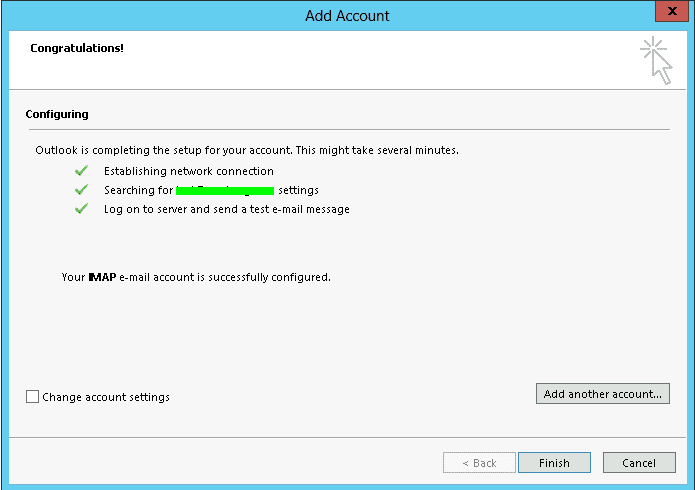
Or For Manual Setting Use Below Steps;-
A) Outlook Configuration With SSL
1. File >> Add Account >> Select (Manually configure server settings or additional server types) >> Select (POP or IMAP) >>
2. Fill Information
- Your Name:
- Email address:
- Incoming Server: mail.domain_name.com OR server IP address
- Outgoing Mail Server: mail.domain_name.com OR server IP address
- User name:
- Password:
3. Click on More Settings.
>> Outgoing Server Tab
>> Checkmark "My Outgoing Server requires SMTP Authentication".
4. Click on Advanced
4.1 For POP3 use port 995 or for IMAP use port 993.
>> Checkmark "This server requires an encrypted connection (SSL)".
4.2 Outgoing SMTP server, use port 587 or 465
>> Use the following type of encrypted connection, select "Auto"
5. Click OK or Finish.
B)Outlook Configuration Without SSL
1. File >> Add Account >> Select (Manually configure server settings or additional server types) >> Select (POP or IMAP) >>
2. Fill Information
1.Your Name:
2.Email address:
3.Incoming Server: mail.domain_name.com OR server IP address
4.Outgoing Mail server: mail.domain_name.com OR server IP address
5.User name:
6.Password:
3. Click on More Settings.
>> Outgoing Server Tab
>> Checkmark "My Outgoing Server requires SMTP Authentication".
4. Click on Advanced
4.1 For POP3 use port 110 or for IMAP use port 143.
>> Checkmark "This server requires an encrypted connection (SSL)".
4.2 Outgoing SMTP server, use port 25
>> Use the following type of encrypted connection, select "Auto"
12. Click OK or Finish.